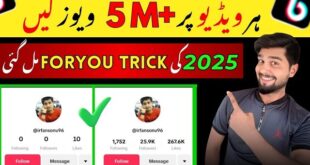Understanding Data Recovery on Android
Data recovery on Android involves retrieving deleted or inaccessible files such as pictures and videos from the device’s storage. When a file is deleted, the storage space is marked as available but the actual data remains until overwritten. Recovery software or applications leverage this principle to regain lost media.
Key Factors Affecting Recovery Success:
- Time Since Deletion: The sooner recovery is attempted, the higher the chances.
- Available Storage: More free space reduces the likelihood of overwriting.
- Root Access: Accessing hidden system files may require rooting the device.
Data recovery tools, such as specialized apps or desktop software, often utilize scanning algorithms to locate and reconstruct deleted files.
Common Causes of Data Loss on Android Devices
Data loss on Android devices can stem from various sources, often making file recovery a challenging yet essential task. Some common causes include:
- Accidental Deletion: Users often delete files mistakenly while managing storage or attempting to organize their devices.
- Software Malfunctions: Android operating system glitches, updates, or app crashes can lead to unexpected data loss.
- Physical Damage: Dropping, water exposure, or screen failure can corrupt files or make storage inaccessible.
- Malware or Viruses: Malicious software can delete, encrypt, or corrupt critical files, including photos and videos.
- File System Corruption: Storage errors or corrupted SD cards may render data unreadable, leading to unintentional loss.
- Factory Reset Without Backup: Resetting a device to its factory settings without backup results in permanent data erasure.
Recognizing these causes is an essential first step in preventing and addressing data loss effectively.
Preparing for Recovery: Important Steps
Before attempting to recover lost pictures or videos on an Android device, specific preparatory steps are essential to maximize the chances of success.
- Stop Using the Device: Prevent overwriting lost data by ceasing any new downloads, photo captures, or app installations immediately.
- Check Cloud Backups: Review linked cloud services such as Google Photos or OneDrive, as they may have automatically saved the missing files.
- Secure Sufficient Storage: Confirm that the device or recovery destination has enough storage for recovered files.
- Install Reliable Recovery Tools: Research reputable recovery software tools and apps compatible with Android to avoid complications.
By following these steps, users can create favorable conditions for an efficient recovery process.
Using Built-in Recovery Options
Android devices often include built-in recovery options that allow users to retrieve deleted pictures and videos conveniently. These features typically rely on automatic backups or temporary storage mechanisms.
Steps to Recover Media Using Built-in Options:
- Check the Trash or Recently Deleted Folder Most gallery apps, such as Google Photos or Samsung Gallery, store deleted files in a trash or “Recently Deleted” folder for a limited time. Navigate to the app’s settings or menu to access this folder and restore the desired files by selecting them.
- Utilize Cloud-Based Backups Many users activate automatic backup services like Google Drive or OneDrive. Open the backup platform, locate the missing media files, and download or restore them to the device.
- Explore Device-Specific Backup Features Manufacturers like Samsung include tools such as Samsung Cloud. Users should verify their account synchronization settings to retrieve content previously stored there. Detection of recovery tools may vary.
By leveraging these built-in recovery methods, lost media can often be restored without requiring third-party tools.
Third-Party Recovery Apps and Software
Third-party recovery tools provide advanced solutions for restoring deleted pictures and videos on Android devices. These applications often feature user-friendly interfaces and are designed to scan both internal and external storage for recoverable files. Commonly recommended options include DiskDigger, Dr.Fone, and EaseUS MobiSaver.
To utilize these tools effectively, users are advised to stop using their device immediately after data loss to prevent overwriting. Many apps support a preview feature, allowing users to selectively recover files. While some tools offer free versions, premium editions may provide enhanced recovery capabilities. Compatibility checks should always be performed before installation.
Recovering Photos and Videos from Google Photos
Google Photos automatically stores images and videos in the cloud if auto-sync is enabled. To recover deleted items, users can check the Trash folder, as deleted photos and videos remain there for up to 60 days.
Steps to Recover Photos and Videos:
- Open Google Photos: Access the app on the Android device or the web version.
- Navigate to Trash: Tap “Library” in the bottom menu and select “Trash.”
- Select Files to Restore: Choose the photos or videos to recover by tapping and holding them.
- Restore Items: Tap the “Restore” button to move the selected files back to their original location.
If deleted more than 60 days ago, recovery may require contacting Google Support or verifying device backups.
Using Cloud Backups for Data Recovery
Cloud backups serve as a reliable way to recover lost or deleted pictures and videos on Android devices. Users who have previously enabled automatic cloud syncing can access their media files through services like Google Photos, OneDrive, or Dropbox.
To retrieve files:
- Open the relevant cloud application or log in through its web portal.
- Check the “Trash” or “Recycle Bin” for deleted items, as files are often retained temporarily before permanent deletion.
- Restore the desired files to the Android device.
It is important to regularly enable cloud backups to ensure that valuable media is protected against unexpected data loss or device malfunctions.
Recovering Data from SD Cards
SD cards serve as a common storage option for Android devices, and recovering lost pictures or videos from them requires a systematic approach. Users should first stop using the SD card immediately to avoid overwriting the lost data. They can utilize specialized software like Recuva, EaseUS Data Recovery Wizard, or DiskDigger to scan the SD card for recoverable files. These tools are effective in identifying corrupted or deleted media.
To recover data, the SD card should be connected to a computer or compatible card reader. Once scanned, users can preview recoverable files before restoring them to a safe location. Ensuring backup afterward is advised.
Professional Services for Data Recovery
When traditional recovery methods fail, consulting professional data recovery services may be the best option. These services are equipped with advanced tools and expertise to retrieve lost pictures and videos from Android devices. They can handle complex scenarios, such as physical damage or corrupted drives, that are beyond the scope of DIY solutions.
Professionals typically follow a systematic approach:
- Device Evaluation: They diagnose the extent of damage or data loss.
- Data Extraction: Specialized software and hardware tools are utilized.
- Data Restoration: Recovered files are organized and returned securely.
While this option may involve additional costs, it offers the highest probability of success.
Preventative Measures: How to Backup Data Regularly
Regular backups are essential to safeguard photos and videos on Android devices from accidental loss. Multiple methods cater to different needs:
- Cloud Storage Solutions: Services like Google Photos, Dropbox, or OneDrive allow users to automatically sync files. Enabling auto-backup in the app settings ensures new data is saved without manual effort.
- External Storage Devices: Using SD cards or USB drives provides a physical backup option for large media files. Periodically transferring data prevents storage overload.
- Computer Backup: Connecting the Android device to a computer via USB enables the manual transfer of media for a secondary backup.
- Backup Apps: Specialized applications like SyncThing or Resilio Sync offer advanced customization for automated or selective backups.
Routine reminders ensure consistent backups are prioritized.
Troubleshooting Common Recovery Challenges
Recovering pictures and videos on Android can encounter obstacles that require specific solutions. Below are common challenges and potential remedies:
- Corrupt Files: Corrupted media files may fail to restore correctly. Users can employ specialized recovery software capable of repairing damaged files during retrieval.
- Device Compatibility Issues: Older Android versions or custom ROMs may hinder recovery tools’ functionality. Ensuring updated system software typically resolves compatibility conflicts.
- Incomplete Restorations: Partial recoveries may occur if storage directories are fragmented. Conducting a full scan with advanced recovery features aids in recovering lost data comprehensively.
- Backup Failures: Missing or outdated backups can limit options. Synchronizing accounts regularly prevents loss and simplifies recovery processes.
- Hardware Problems: Physical damage to storage mediums may obstruct retrieval. Professional data recovery services are recommended for critical cases.
Frequently Asked Questions about Data Recovery on Android
What causes data loss on Android devices?
Data loss can occur due to accidental deletion, software updates, factory resets, malware, or hardware failure. File corruption or improper handling of storage devices may also contribute.
Is it possible to recover deleted files without rooting the device?
Yes, many recovery tools allow users to retrieve files without rooting. However, rooting may provide deeper access to the memory and increase chances of successful recovery in specific cases.
How long after deletion can files be recovered?
Data recovery depends on whether the deleted files have been overwritten by new data. Immediate attempts have higher chances of success, as prolonged use of the device decreases recovery feasibility.
Are third-party apps safe for Android data recovery?
Reputable recovery apps are generally safe but users should ensure the app is from a trusted source. Reading reviews and checking permissions granted can help determine reliability.
Can cloud backup services help with recovery?
Yes, if pictures and videos were previously synced to cloud services, they can be restored directly from platforms like Google Photos, Dropbox, or OneDrive without using recovery tools.
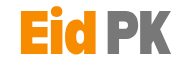 Eid PK Tech Updates Daily
Eid PK Tech Updates Daily