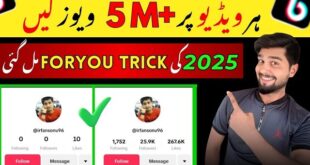Why You Should Master WhatsApp Messaging
Mastering WhatsApp messaging is essential in today’s hyper-connected world as it enables efficient and seamless communication. It enhances personal and professional interactions by offering features like multimedia sharing, voice notes, and video calling. Understanding how to use these tools strategically allows individuals to convey their messages more effectively.
Businesses benefit greatly through features such as broadcast lists, group chats, and catalog options. With end-to-end encryption, WhatsApp also ensures privacy and security, making it a trusted platform for sensitive conversations. Furthermore, mastering its lesser-known functionalities, such as pinning chats and quick replies, can save time and boost productivity in daily communication.
Tip 1: Customize Notifications for Important Contacts
Customizing notifications for key contacts ensures prompt attention to priority messages. WhatsApp allows users to set unique tones, vibrations, or pop-up alerts for specific individuals or groups. This is particularly useful for distinguishing between work-related chats, family updates, or urgent messages without checking the app repeatedly.
To configure custom notifications:
- Open the chat of the desired contact or group.
- Tap their name at the top to access the contact or group info.
- Select “Custom Notifications” and enable the feature.
- Choose a preferred notification tone, vibration pattern, or light color.
This targeted approach improves efficiency while keeping less critical chats unobtrusive.
Tip 2: Use Starred Messages for Quick Reference
The starred messages feature on WhatsApp allows users to save specific messages for easy access later. This is particularly beneficial for referencing crucial information like addresses, meeting links, or important instructions without endlessly scrolling through chats.
To star a message, users should press and hold the desired message and then tap the star icon that appears at the top of the screen. Starred messages are organized in one location, accessible through the “Starred Messages” option in the app menu, providing a structured way to manage critical communication.
This tool offers convenience, saves time, and ensures that essential information is always within reach, enhancing productivity in messaging.
Tip 3: Take Advantage of WhatsApp Web
WhatsApp Web offers a seamless way to extend messaging to a larger screen, making it particularly convenient for multitasking. Compatible with most browsers, this feature allows users to sync chats directly from their smartphones to their computers. To get started:
- Open the WhatsApp app on your phone.
- Navigate to the menu and select Linked Devices.
- Scan the QR code found at web.whatsapp.com.
Users can access all key functions—sending messages, sharing files, and even participating in group chats. Notifications can be enabled to stay updated without constantly checking the phone. This enhances productivity while maintaining secure, end-to-end encryption.
Tip 4: Explore WhatsApp Business Features
WhatsApp Business provides specialized tools catering to small businesses and enterprises looking to enhance communication with customers. By utilizing the app’s features, businesses can create a professional profile that includes essential details such as company description, website link, and contact information. Leveraging automated responses like “Quick Replies” can save time and ensure swift client engagement.
The ability to label chats enables systematic management of customer interactions. Businesses can also access messaging statistics to evaluate performance and adjust strategies. Additionally, features like catalog creation and broadcast lists facilitate targeted marketing while optimizing operations efficiently.
Tip 5: Mastering Media Management
Effectively handling media files within WhatsApp is essential for optimizing storage and maintaining organization. Users can start by navigating to WhatsApp Settings, selecting “Storage and Data,” and reviewing the storage management feature for detailed insights into consumed space.
To prevent clutter, they can enable media auto-download for specific file types while turning it off for unnecessary media, such as forwarded content. Managing chats individually allows for selective cleanup—deleting large files and limiting irrelevant media retention. Organizing incoming media by saving important files externally or categorizing them within WhatsApp ensures streamlined access. Regular maintenance of chat backups also averts excessive storage use.
Tip 6: Efficiently Use WhatsApp Groups
WhatsApp groups are excellent for collaboration, but managing them correctly maximizes their utility. Users should create focused groups specific to topics or purposes to avoid unnecessary distractions. Clear group names and descriptions help participants understand their objectives.
It is essential to establish boundaries for group communication, such as encouraging participants to stick to relevant content and avoiding spamming. Utilize the “Mute Notifications” feature for groups that do not require active engagement to minimize interruptions.
Administrators should maintain order by actively moderating discussions and using the “Admin Only” feature when posting critical announcements. Tags like @mention effectively grab someone’s attention in crowded discussions.
Tip 7: Keep Your Chats Secure with Encryption
Ensuring the privacy of personal and professional conversations is crucial in today’s digital world. WhatsApp provides end-to-end encryption by default, safeguarding messages so only the sender and recipient can read them. To maintain this security:
- Verify encryption manually by opening a chat, tapping the contact’s name, and selecting “Encryption” to compare the 60-digit code or QR code displayed.
- Avoid sharing sensitive information in unencrypted backups, as cloud services may not offer the same level of protection.
- Enable two-step verification under “Settings > Account” to add an extra security layer, reducing risks from unauthorized access.
Staying vigilant helps users confidently communicate without compromising sensitive information.
Tip 8: Utilize Advanced Search Functions
WhatsApp’s advanced search functions provide a powerful way to locate specific messages, files, or media swiftly. By using the global search bar, individuals can filter results by keywords, contacts, or content type. For instance, typing a word like “invoice” will display all conversations, images, or documents containing that term.
To refine searches, users can select from options such as Photos, Videos, Links, GIFs, or Documents, speeding up the process of locating relevant information. WhatsApp also highlights matching keywords within chats, reducing the need to manually skim through messages. Leveraging these tools can save time and increase efficiency in communication.
Tip 9: Save Data and Storage Space
Managing data and storage usage is crucial for efficient WhatsApp performance. Users can significantly reduce data consumption by adjusting download settings for media files.
- Customize Auto-Download: Navigate to Settings > Storage and Data and disable automatic downloading for photos, videos, or documents unless connected to Wi-Fi.
- Optimize Media Visibility: Turn off media visibility in chats to prevent media files from cluttering the device’s gallery.
- Clear Storage: Use the Manage Storage option to identify and delete large files or messages by file size or contact.
- Enable Data Saver Mode: Activate low data usage during calls from Settings > Storage and Data.
Properly customizing these settings prevents unnecessary storage usage while retaining smooth app functionality.
Tip 10: Implement Message Scheduling and Automation
Message scheduling and automation can significantly streamline communication on WhatsApp. For users managing business accounts or coordinating with multiple contacts, this feature ensures timely delivery of information without constant manual input. While WhatsApp itself doesn’t offer built-in scheduling, third-party apps like SKEDit or WhatsApp Business features enable users to schedule messages effectively.
Advantages of scheduling and automation include:
- Ensuring messages are sent during optimal hours for better engagement.
- Automating reminders for events, appointments, or deadlines.
- Streamlining repetitive tasks with pre-defined templates.
To use automation, WhatsApp Business users can set up automatic replies like greeting messages and away responses, substantially improving efficiency and customer satisfaction.
Final Thoughts on Mastering WhatsApp Messaging
Properly utilizing WhatsApp’s features can greatly improve communication efficiency and interpersonal engagement. From leveraging privacy tools to using advanced features like message reactions, users can optimize their experience without compromising security or convenience. Understanding notification settings ensures seamless interaction while minimizing distractions. Personalization options, such as custom wallpapers and chat themes, create a more intimate messaging environment.
Regularly updating the app is essential to access the latest functionalities and security enhancements. Emphasizing the value of media management is crucial to limit storage overload and ensure smooth app performance. By applying these techniques, users can navigate WhatsApp effectively and elevate the overall messaging experience.
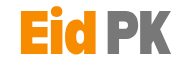 Eid PK Tech Updates Daily
Eid PK Tech Updates Daily